Abbiamo un'altra pagina in inglese. Vuoi cambiare lingua?
We have another page in English. Would you like to change languages?
2024-04-16
Markdown tables are a powerful yet straightforward way for developers to organize and present data clearly. Whether you're tracking software features, bugs, or making side-by-side comparisons, Markdown tables can enhance your documentation, making it more accessible and easy to understand. Here's a quick overview of what you'll learn:
| and dashes - to organize information neatly.By the end of this guide, you'll be equipped to use Markdown tables effectively in your development documents, enhancing collaboration and documentation clarity.
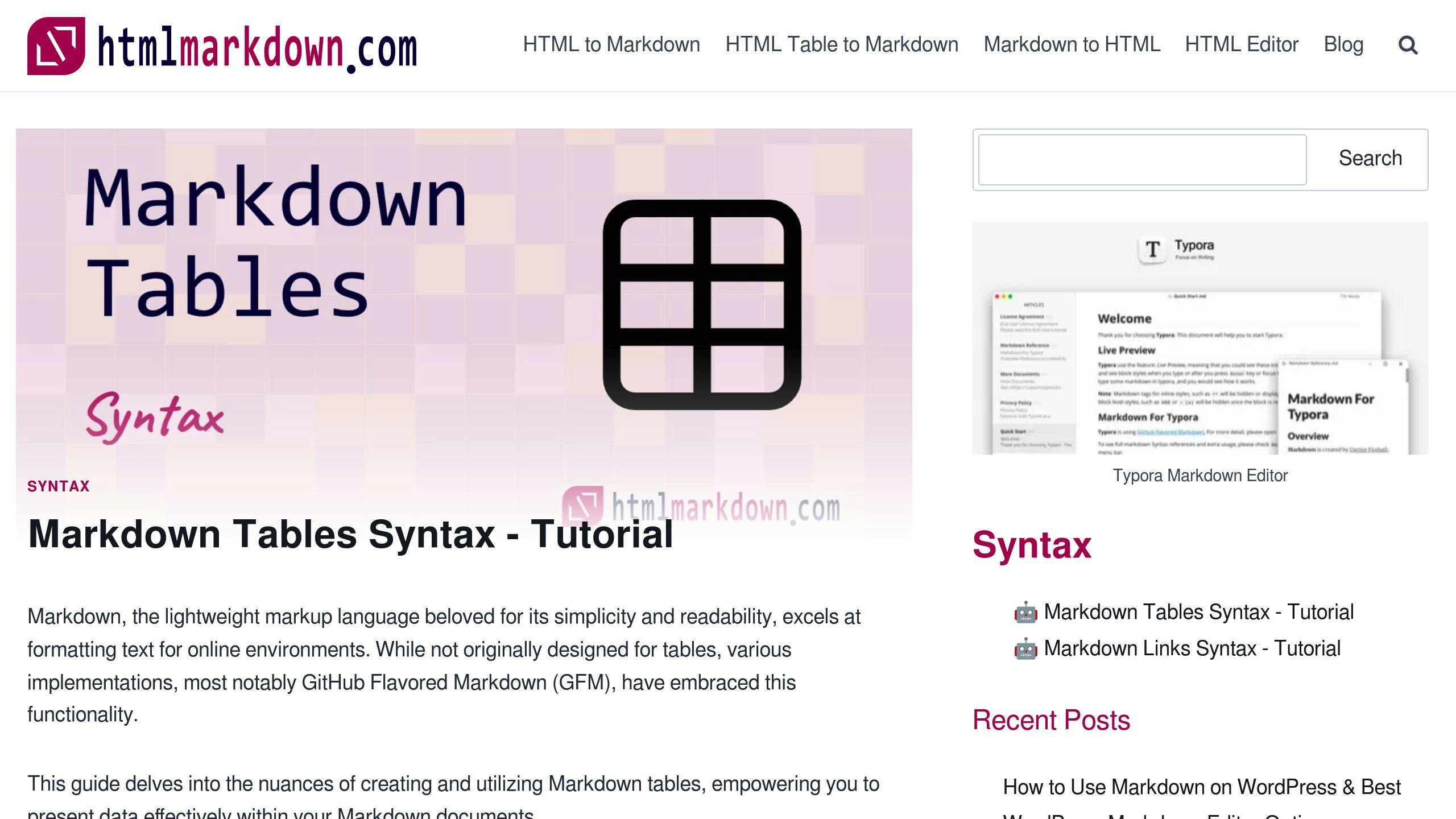
Using Markdown tables is a smart choice for developers who need to write down important stuff about their software projects. Let's go over why they're so handy:
Easy to Read
Markdown tables organize things neatly, using simple text. This setup makes it super easy for anyone to quickly see what's important, without getting lost in fancy formatting.
Works Well with Version Control
If you're using GitHub to keep track of your project's versions, Markdown tables fit right in. They look good in README files, wikis, and discussions, making sure everyone sees the same thing, no matter where they're looking.
Use Them Anywhere
These tables don't just work on GitHub; they also show up right on other sites and tools. This means you can share your documentation with anyone, and it'll always look clean and easy to understand.
Makes Teamwork Easier
Markdown's simple style means anyone on your team can update the docs without needing to be a tech wizard. It's all plain text, which makes reviewing and changing things straightforward.
Helps Plan Your Project
You can use tables to list out what your software should do, compare it to other products, or keep track of bugs. This helps everyone stay on the same page and makes planning a lot clearer.
Keeps Track of Changes
Markdown tables are great for logging what's new or what's been fixed in your project. This way, you can see how things are progressing over time.
In short, Markdown tables help keep your project's info tidy and clear, make working together simpler, and ensure everyone knows what's going on with the project. Plus, they're easy to use across different platforms, which is always a bonus.
Let's walk through making your first table using Markdown. It's easier than you might think. Here's a step-by-step guide to help you get started:
Start by naming the columns of your table. Use a pipe | to separate each name.
For example:
| Name | Age | Location |
This creates a table with three columns: name, age, and location.
Right under your column names, you'll need a row that tells Markdown these are headers. Do this with dashes - and pipes |:
| Name | Age | Location |
| - | - | - |
The dashes show that the row above is for headers.
Next, put in your information by adding rows under the header separator. Keep using pipes to separate each piece of data:
| Name | Age | Location |
| - | - | - |
| John | 30 | New York |
| Amy | 26 | Washington |
Add as many rows as you need. Your table will get bigger to fit them.
You can make your table look even better by:
Feel free to play around and see what you can do!
With these simple steps, you can create Markdown tables to keep your project info organized and easy to read.
Markdown lets you do more with tables, like changing how text lines up, making important words stand out, and making your tables easier to read.
Normally, words in Markdown tables start at the left. But you can center them or push them to the right by adding colons (:) in the line right below your headers:
| Left-aligned | Center-aligned | Right-aligned |
| :--- | :---: | ---: |
| Content | Content | Content |
This makes:
| Left-aligned | Center-aligned | Right-aligned |
|---|---|---|
| Content | Content | Content |
Use this trick to make numbers or important stuff stand out.
You can also make words bold, italic, add links, or even code inside your table cells, like this:
| Name | Description | Link |
| - | - | - |
| Feature 1 | This **highlights** the _key info_ | [More details](https://example.com) |
| Feature 2 | You can add `code` too | [Examples](https://example.com) |
This appears as:
| Name | Description | Link |
|---|---|---|
| Feature 1 | This highlights the key info | More details |
| Feature 2 | You can add code too |
Examples |
Adding these touches helps point out the important bits.
When you want to show how things stack up against each other, you might make a table like this:
| Feature | Product A | Product B |
| - | - | - |
| Price | $50 | $100 |
| Users | 5 | Unlimited |
It looks like this:
| Feature | Product A | Product B |
|---|---|---|
| Price | $50 | $100 |
| Users | 5 | Unlimited |
This layout is great for helping people see the differences clearly.
By using these extra steps, you can make your Markdown tables not just useful, but also nice to look at. They're a great way to share organized data with tables, document code, and track changes in a project. Plus, they work well whether you're just jotting down notes for yourself or sharing info with a team.
Making tables in Markdown by hand can get boring, especially if you have a lot of information that changes often. Thankfully, there are tools out there that can make this process automatic.
One easy way to make Markdown tables is to start with CSV (comma-separated values) data. Programs like Excel let you save your data as a CSV file. Then, you can use websites to change the CSV into a Markdown table format.
For instance, ConvertCSV is a free website that lets you put in CSV data and turns it into Markdown. After that, you can copy this table into your Markdown files.
You can also use tools that turn pasted table data into Markdown tables right away. Senseful is a great tool - it's a Markdown editor that makes tables as soon as you paste data into it.
This method skips the step of making a CSV first. Just copy and paste your table data from any place, like a spreadsheet, into Senseful, and it does the rest.
There are also special tools just for making tables. They let you put in data or change the table how you like.
TablesGenerator is a tool that lets you make tables by pointing and clicking. You can add or remove rows and columns and choose how your table looks. Once you're done, just copy the Markdown code.
If you need to work with more complicated data, Markdown Table is a tool for making tables with code. It's great for turning data from different sources, like JSON or databases, into tables automatically.
If you write a lot of documentation, you can make table making even easier by adding it to your coding tools. For example, VS Code has extensions like Markdown Table Prettifier that make tables from your data, align everything nicely, and show you previews.
Using these automatic tools can save you a lot of time and make sure your tables are always correct. By using these tips, you can keep your documentation easy to read and up to date without much hassle.
When you're using tables in Markdown for software projects, it's important to keep things simple and easy for everyone to understand. Here's how you can make your tables work better:
It's best to keep your tables easy to read. Here's what you can do:
This helps everyone understand your tables at a glance.
For numbers, line them up on the right side like this:
| Feature | Users | Revenue |
| - | -: | -: |
| Plan A | 5 | $50 |
| Plan B | 50 | $500 |
This makes it easier to compare numbers.
Use bold or italics only when you really need to highlight something important:
| Date | Change | Impact |
| - | - | - |
| 1/5/2023 | **Added** export capability | _Huge increase_ in users |
But remember, using too much bold or italics can be distracting.
When you include code in your tables, keep it short and to the point:
| Function | Description | Example Usage |
| - | - | - |
| `getUsers()` | Retrieves user data | `const users = getUsers();` |
This helps people quickly understand what you're talking about.
Make sure everyone can understand your tables, even if they can't see them well. Do this by adding descriptions to images:
| Icon | Description |
| - | - |
|  | Initiates search query |
By following these tips, you'll make your Markdown tables in documents like README files and GitHub projects much easier for everyone to use. They'll be simple, clear, and helpful for your team.
When you're working with Markdown tables, you might run into a few tricky spots that can make working together a bit harder. But don't worry, knowing what these problems are and how to fix them can make things a lot smoother.
A common mistake is when the table's format isn't consistent. For example:
| Header 1 | Header 2 |
| - | - |
| Data 1 | Data 2 |
Here, the number of dashes under the header row doesn't match up, which can mess up how the table looks. It's important to keep the formatting the same all the way through.
Sometimes, it's easy to skip the dashed line right under the column titles that separates them from the rest of the table:
| Header 1 | Header 2 |
| Data 1 | Data 2 |
Missing this line can make the table hard to read. Always make sure you've got that separator row in there.
Adding links or bits of code inside your tables can be helpful, but if things get too complicated, it might not look right in all places. It's usually best to keep these extra bits simple.
Here are some ways to dodge these table troubles:
By sticking to these tips and using tools that are out there, you can make working with Markdown tables a lot easier. Remember, keeping things consistent, simple, and checking your work can go a long way.
Markdown tables are a straightforward tool for organizing data in software development. They can make teamwork smoother, improve how we document projects, and help manage tasks better. Let's look at how to use these tables throughout the development process.
Tools like Git and SVN help developers keep track of changes, work together, and manage different versions of a project. Markdown tables can make summaries of changes clearer:
| Date | Version | Author | Changes |
| ---- | ------- | ------ | ------- |
| 1/10 | 1.0.1 | John | Fixed styling bug in header |
| 1/11 | 1.0.2 | Sarah | Added filtering capability to search page |
Adding a table to pull requests also helps reviewers understand the changes better:
| File | Change | Purpose |
| ---- | ------ | ------- |
| search.js | Added debounce function | Limit API calls on input change |
| style.css | Increased font size | Improve readability on mobile |
README files are often the first thing new contributors or users see. Using Markdown tables can help organize important information:
| Feature | Description | Docs |
| ------- | ----------- | ---- |
| User Auth | Secure login via OAuth | [AUTH.md](#auth) |
| Notifications | Real-time alerts and emails | [NOTIFICATIONS.md](#notifications) |
Tables are also great for showing differences between products or tools:
| Library | Size | Support |
| ------- | ---- | ------- |
| React | Small | Excellent |
| Angular | Large | Good |
GitHub Wikis and Project Boards are shared spaces where teams can plan, track, and document their work.
Teams can use tables to outline tasks and who's doing them on Project boards:
| User Story | Owner | Status |
| ---------- | ----- | ------ |
| As a user, I can filter search results | John | In progress |
| As an admin, I can export user data | Sarah | To Do |
Or to sum up meeting notes and tasks on Wikis:
| Date | Attendees | Action Items | Owners |
| ---- | --------- | ------------ | ------ |
| 1/15 | Team A | Fix styling bugs | John |
| 1/15 | Team A | Add user metrics | Sarah |
By using these tips, developers can get the most out of Markdown tables for organizing info and making teamwork more effective.
Markdown tables are super useful for people who write code or technical stuff. They're simple to use but can do a lot of different things.
Markdown lets you do more with tables, like making text in the middle or on the right side, and making your tables look nice:
Markdown tables are a great way for developers to keep things organized without making it too complicated. They're easy to use, you can take them anywhere, and you can make them fit what you need. They're really good for writing down project info, working with others, and keeping everyone updated.
Try using Markdown tables in your work to make things smoother and your project info clearer. They're a simple tool, but they can do a lot to help.
Yes, you can make tables in Markdown using vertical lines | and dashes -. Here's a simple example of how to do it:
| Name | Age | Location |
|------|-----|----------|
| John | 30 | New York |
| Sara | 28 | Paris |
The vertical lines create the columns and the dashes make a line that separates the top row, which is usually the title of each column, from the rest of the table. This is a straightforward way to organize your info into a table without needing complex tools.
Absolutely, Markdown is still very popular, especially for writing technical documents and notes. Here's why it's so handy:
So even though it's pretty simple, Markdown is great for creating documents that look good and are easy to read.
If you need something more complex than what Markdown tables offer, you might look at:
But for many cases, the simple tables you can make in Markdown are enough.
Yes, GitHub's version of Markdown (called GitHub Flavored Markdown or GFM) lets you use tables just like in our example above. This means you can use tables in your GitHub projects, in files like READMEs, and in wikis.
GFM even makes it a bit easier to use tables by not always requiring the outer lines, making it flexible to work with.